Description
FIREBIRD GTX™ Optimized Cleaning Solution (GCS) is the quickest and easiest way to perform maintenance on your Brother® GTX™ printer.* This process typically takes over an hour with other cleaners, but FIREBIRD brings this under twenty minutes. Simply substitute FIREBIRD for your regular cleaner and see the difference right away!
Compatibility: Brother GTX printers
Use: Cleaning solution for GTX printer maintenance
Step 1: Substitute GCS for your current cleaner.
You can expect to use around 50 mL for the entire cleaning. You will also need the tweezers and one “R-Stick” that came with your printer.
Step 2: Begin Maintenance Cycle
From the menu on the printer, select Maintenance, then Maintenance Part Clean/Replace. We also suggest setting a timer for eighteen minutes now to avoid drying out your printheads or wasting ink on a heavy cleaning.
Step 3: Clean Interior of Printer
Use a foam swab to soak up some GCS. Use this to gently brush any dried ink away. GCS should break up clogs much more easily than other options, but be careful not to swab too hard. DTG printers are delicate and you may damage something expensive. You should also clean the white nozzle guard, exhaust cap, and wipers separately from the same color ink parts. The Brother GTX™ will begin a heavy auto-cleaning after twenty minutes during this cycle, so try to close the printer cover at the eighteen minute mark. This will save quite a bit on ink by performing a lighter head cleaning.
Step 4: Repeat as necessary
While FIREBIRD GCS can let you avoid more than a single cleaning, this may take some practice. In the meantime, make sure to watch the clock to avoid being caught off guard.
*GTX™ is a registered trademark of Brother International Corporation and has not produced, endorsed, warrantied, or approved of this product.